My Profile
The My profile area allows you to manage personal details, change passwords, adjust email settings, and handle non-interesting solicitations.
Contents
Account Page
- 1
- Access the Account Menu by clicking the drop-down arrow in the upper right corner.
- 2
- Choose My Profile from the options.
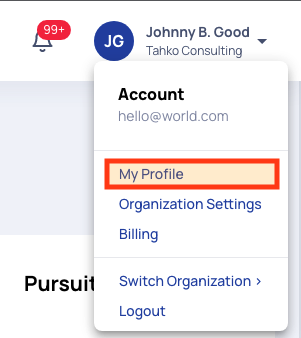

Personal Information
- First Name - Publicly accessible when creating or responding to public posts.
- Last Name - Publicly accessible when creating or responding to public posts.
- Email - Used for login and receiving alerts.
- Phone - Add your phone number using the adjacent button.
- Timezone - Set to ensure correct time display.
- Note: By default, all times are considered Eastern Standard Time (ET).
- Date Format - Choose between MM/DD/YYYY and DD/MM/YYYY.

My Organizations
View current organization details, including seat count and contact information. Manage or switch organizations from here.

List of «Not Interested»
Identify opportunities you're not interested in to refine recommendations.
Billing Information
View your current plan, subscription end date, and seat information. Manage billing for more details.

Update SAM API Key
Connect your SAM account to receive notifications in one place. Retrieve your SAM API Key from your SAM.gov Profile.

Email Notification Settings
As your contracting experience grows, you'll create many saved searches and receive many more notifications. Control and consolidate your email notifications to manage your contracting updates effectively.
- Customize alerts for Pursuit updates, Saved Search changes, Team Member activity, and Task updates.
- Consolidate notifications into a single recap email for better management.
Note: These settings do not affect admin, account, or billing emails.

Change Password
You can update your password here. Begin by entering your current password, then input your new password and confirm it in the following two boxes before saving the changes.

Two-Factor Authentication
Add an extra layer of security to your account with two-factor authentication.

To initiate the setup process, click on Setup next to your preferred option. A pop-up window will appear, allowing you to choose between authentication via SMS or an Authenticator App.
SMS
- 1
- If opting for SMS authentication, input your country code or select it from the dropdown menu.
- 2
- Enter a phone number capable of receiving SMS messages and click Send Code. You can also resend the code to a different number if needed.
- 3
- A new section will prompt you to enter the verification code.
- 4
- After verification, your account will be linked to the chosen authentication method.
Authenticator App
- 1
- For Authentication Appauthentication, scan the QR Code provided with your chosen application.
- 2
- Upon scanning, you'll receive an authentication code.
- 3
- Confirm the code to complete the setup and link the authentication method to your account.
