Assign Tasks
Tasks can be easily created and assigned either from the Tasks page or directly within Pursuits.
Contents
Tasks Section
- 1
- When on the Tasks page, click the Create button in the upper right corner.
- 2
- A pop-up called Add Task will appear.
- 3
-
Fill in the appropriate areas for the task.
- Name – Title of the task (required).
- Description – Details of what the task entails (required).
- Due Date – Select the deadline using the calendar icon (required).
- Assigned To – Choose a user from your organization (required).
- Tags – Add tags to categorize the task.
- Pipeline – Associate the task with a pipeline and a pursuit. (required)
- 5
- Select Create when you have completed all the fields.
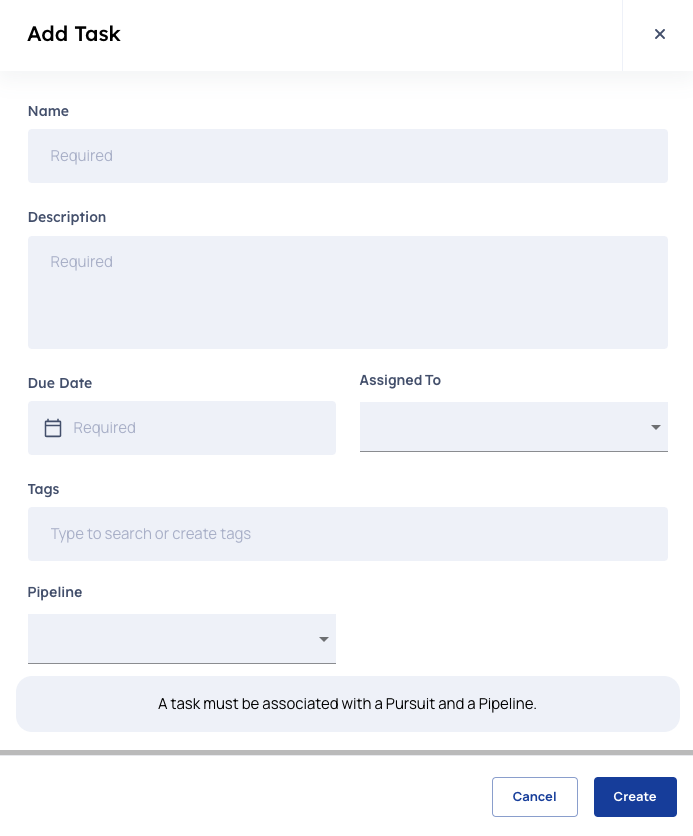
Pursuits Page

- 1
- Navigate to the Pursuit and select the Task tab.
- 2
- Click Create a Task or the plus (+) symbol next to the search bar.
- 3
- A pop-up named Add Task will appear.
- 4
-
Fill in the required details:
- Name – Title of the task (required).
- Description – Details of what the task entails (required).
- Due Date – Select the deadline using the calendar icon (required).
- Assigned To – Choose a user from your organization (required).
- Tags – Add tags to categorize the task.
- 5
- Click Create when all fields are filled.
