Saved Searches
Saved Searches keep track of all your saved searches in the Advanced Procurement Portal (APP), created while using various Discovery features.
Contents
Search Page Filters

There are five main filters that you can use to sort your searches:
- Name – The name you created for the search.
- Scope – Section where the saved search is created.
- Count – Number of opportunities in the search.
- Owner – Creator of the search.
- Last Activity – Last time the search was updated.
More Options
On the right-hand side of each search are the options you can set for each one.
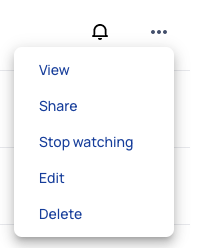
The ellipses button shows the following options when clicked:
- View – Access the saved search within its section, displaying applied filters.
- Share – Copy the link to share the search.
- Watch/Stop watching – Toggle email notification settings.
- Edit – Modify the search name and notifications.
- Delete – Confirm deletion of the search.
Edit Saved Search
When editing a Saved Search, you'll encounter a comprehensive pop-up enabling you to modify multiple aspects. All adjustments apply solely to this specific search.
You can rename the search in the Name this Saved Search field. The updated name will reflect on the page upon saving.
The Email me when results change feature offers three notification frequency options for receiving emails when your search updates with new results:
- Never
- Notification Frequency
- Instant
- 15 minutes
- 30 minutes
- Hour
- Daily Recap

